What is a Gas Sensor?
A gas sensor is an electronic device that is used to detect the presence and concentration of specific gases in the air. The most common types of gases that are detected by these sensors include carbon monoxide (CO), hydrogen (H2), methane (CH4), and propane (C3H8).
Gas sensors work by measuring changes in electrical resistance, conductivity, or voltage that are caused by the presence of a target gas. Each type of gas sensor is designed to detect a specific gas, and the output signal of the sensor will vary depending on the concentration of the target gas in the air.
In Arduino projects, gas sensors can be used to monitor indoor air quality, detect gas leaks in homes or buildings, or monitor the levels of specific gases in industrial environments. By connecting the gas sensor to an Arduino board, the output signal from the sensor can be read and used to trigger an alarm or other response in the event of a gas leak or other hazardous situation.
There are many different types of gas sensors available on the market, each with its own strengths and limitations. When selecting a gas sensor for an Arduino project, it is important to consider the type of gas that needs to be detected, the required sensitivity and accuracy, and the operating conditions (such as temperature and humidity) that the sensor will encounter.
What is an MQ7 carbon monoxide (CO) Gas Sensor?
MQ7 sensor is a sensor having high sensitivity to carbon monoxide (CO).
The SnO2 semiconductor material is used in the MQ7 sensor for detecting gases. It has lower conductivity in clean air. It makes detection by method of cycle high and low temperature and detects CO when low temperature (heated by 1.5V). It helps in detecting the rising levels of gases through a rise in their conductivity. When the high temperature (is heated by 5.0V), it cleans the other gases adsorbed under low temperature. Users can convert the change of conductivity to gas concentration through a simple electronic circuit.
An MQ7 sensor has a wide array of applications such as:
- Domestic and industrial gas leakage detector
- Industrial CO detector
- Portable gas detector
The applicability of an MQ7 sensor is enhanced by the following features:
- High-sensitivity CO and natural gas
- Good sensitivity to combustible gases in a wide range
- Long life
- Economy of cost
- Simple drive circuit
MQ7 carbon mono-oxide(CO) Gas Sensor specifications
- Operating Voltage: 5V
- Operating Current: 150mA
- Operating Temperature: -20 to 50 degrees Celsius
- Concentration: 10-10000ppm
MQ7 carbon mono-oxide(CO) Gas Sensor pin diagram

Pin1: It is VCC Pin. It is used to connect 5V to the sensor.
Pin2: It is GND Pin. It is used to connect GND to the sensor.
Pin3: It is a digital output Pin. From this pin, you will get digital data HIGH/LOW.
Pin4: It is an analog output Pin. From this pin, you will get analog data.
Circuit diagram of MQ7 carbon mono-oxide(CO) Gas Sensor with Arduino
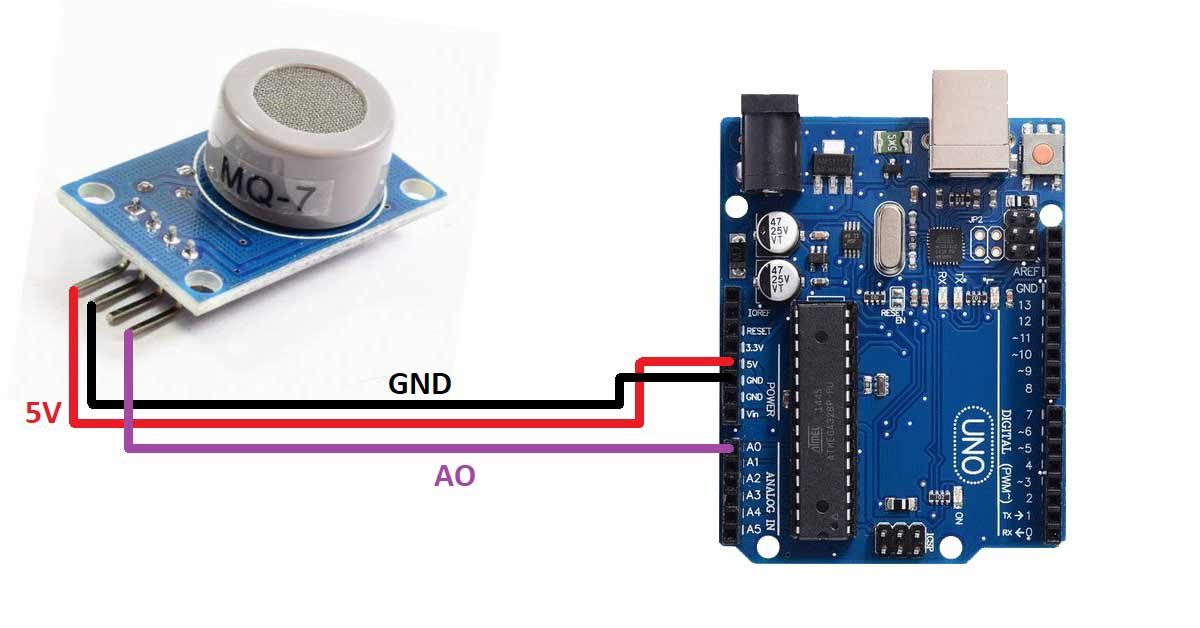
Pin connection of MQ7 carbon mono-oxide(CO) Gas Sensor with Arduino
- Connect the VCC pin of the sensor to the 5V pin of the Arduino UNO board
- Connect the GND pin of the sensor to the GND pin of the Arduino UNO board
- Connect the AO pin of the sensor to the A0 pin of the Arduino UNO board
Arduino code for interfacing MQ7 carbon mono-oxide(CO) Gas Sensor with Arduino
int sensorPin=A0;
int sensorData;
void setup()
{
Serial.begin(9600);
pinMode(sensorPin,INPUT);
}
void loop()
{
sensorData = analogRead(sensorPin);
Serial.print("Sensor Data:");
delay(100);
}Arduino code working
int sensorPin=A0;
int sensorData;Create a variable named sensorPin to the pin number of the Arduino UNO board where you have connected the AO pin of the sensor. In our case, it is A0 pin of the Arduino UNO board.
Create another variable named sensorData. We will use this variable to store the data that will be received by the Arduino from the sensor.
void setup()
{
Serial.begin(9600);
pinMode(sensorPin,INPUT);
}Inside the void setup block, set the baud rate for the serial communication and initiate the serial communication using Serial.begin() command.
Then use the pinMode() function to set the sensorPin as INPUT. The Arduino will use this pin to get the analog data from the sensor.
void loop()
{
sensorData = analogRead(sensorPin);
Serial.print("Sensor Data:");
delay(100);
}Inside the void loop() function, use sensorData variable to store the data that is received by the Arduino from the sensor.
Then, print the data on the serial monitor using the print and println command.
